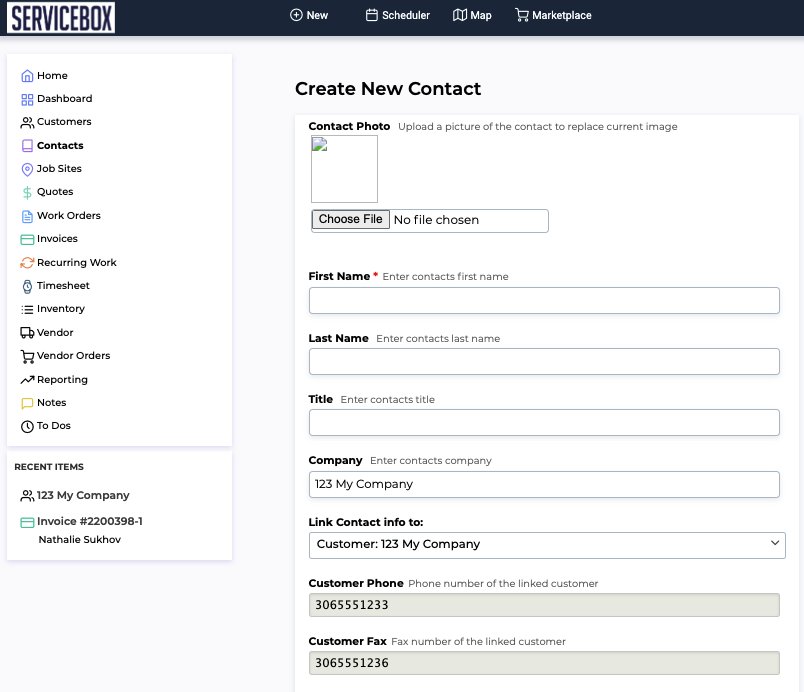To set up a Contact in ServiceBox is very easy, and may be done one of two ways:
- Use the "New" blue button at the top of your site, and choose "Contact"
- Establish a Contact from within your Customer's CRM information site.
1. The "New" Button
- Select Contact from the the drop-down menu that appears after "Clicking" on the blue New button:
- Enter in details in the form that appears below:

NOTE: Use the "Company" area input to link this Contact directly to the Customer they are from.
2. Creating a Contact from within your Customer CRM information portfolio.
1)"Click" on your "Customers" CRM title on the left-top of your ServiceBox site, then type in the search engine which company you are looking to add a Contact for:

2)When the Customer appears, "Click" on the Contact tab. The screen below will appear, and then "Click" on the "Add Contact" button:

3)The window below will appear. Then, "Click" on the "Create Contact" button:

4)The screen will then show like below for you to fill in the Contacts data - The Company will automatically be filled in:

7) An example of a filled in New Contact is shown below: