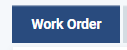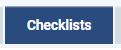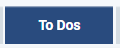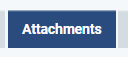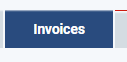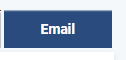Icons
Once the Work Order details have been entered and the Work Order number has been assigned, the following icons are available in the Work Order. Each of these icons are displayed as tabs on the top of the page for each Work Order.
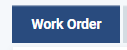
| Work Order Main page for Work Orders. Enter in details for customer (Bill To) and job location. Assign to technician. Set Status. Enter Description and all other details for the work order.
|

| Time and Materials Enter time spent in the labour table Enter Expenses (if enabled) Enter Materials (if enabled) Enter Purchase Orders
|

| Work Notes |
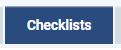
| Checklists |
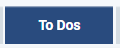
| To Dos |

| Notes (Internal) |
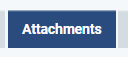
| Attachments Add attachments to the Work Order. Add Pictures, Documents, etc. Add links to Dropbox files to the Work Order.
|
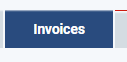
| Invoices |

| Status and Check in History |

| Schedule |
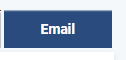
| Email Email the Work Order as a PDF. Default values are configured in Settings. Add attachments and email. Set what is emailed in the PDF.
|

| Print |